This image was made in adobe illustrator by scanning or uploading a photo that the artist took. The original image is on the left while the manipulation of the image is on the right. The artist used the pen tool to create the outline of the girl as well as various shape tools to create the details. She may have even have used the pencil tool to create some of the small details such as hte dimples in the girl’s cheeks. I am also assuming that the artist used the paint bucket tool to color in the girl’s hair, shirt, skin, and background color. To create the pop art effect, a lot of different steps were taken. First the entire area, such as the skin, is highlighted in the color that the artist wanted the dots to be. Then the effects button is selected. Effects>Phantasm CS>Halftone. Once this is done a box will pop up with a variety of fine tuning options. The artist selected the shape to be a circle, but I do not know what other specificiations she used with this effect to create this image.
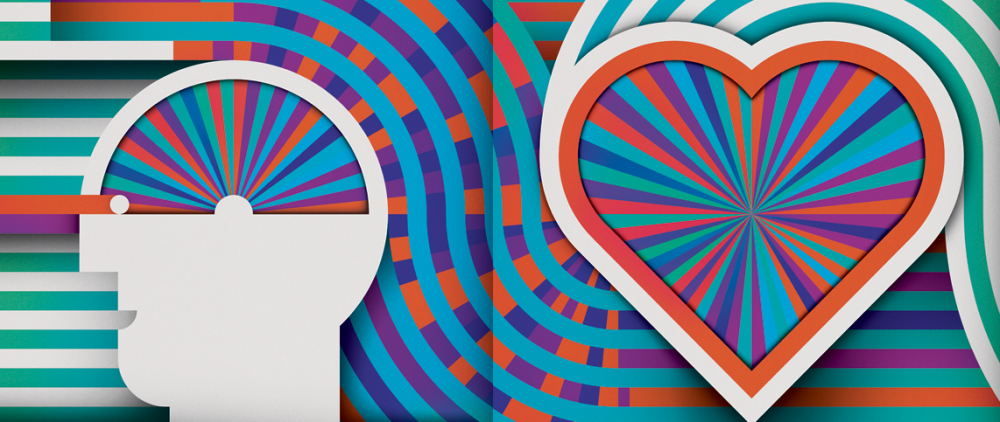







I think that this was a very creative way to use Adobe Illustrator. The designer was able to successfully convey the girls facial expression with very few lines and shapes. Before reading your post I was unsure how to create the pop art effect, but now it seems fairly simple. I agree that the majority of this image was created using the pen tool.
I really like this transformation of the portrait. Using the pen tool and fill tool makes this effect quite simple as you described. The artist probably traced directly over the original photograph to get the preciseness. The button effect is also very interesting to use which is the exact style of pop art. It is an interesting way to use an effect in illustrator. This will definitely be helpful to know how to do.