This is a very easy picture to create in Adobe Illustrator CC. The Ellipse tool under the rectangle tool can be used to create the basic shape of the donut. The gradient tool can create the gradient brown color we see on the donut. Besides, the pen tool can help create the irregular shape of the cream on the donut. Then, again, the gradient tool will fill the gradient pink color on the donut. Pencil tool can be used to draw the sprinkles on the donut. Then, it’s easy to fill in colors, create shadows, copy and paste all these sprinkles and put then in the place the designer would like to be.
GRA 217 Section 5 Group 1
The official blog for GRA 217 with Sherri Taylor
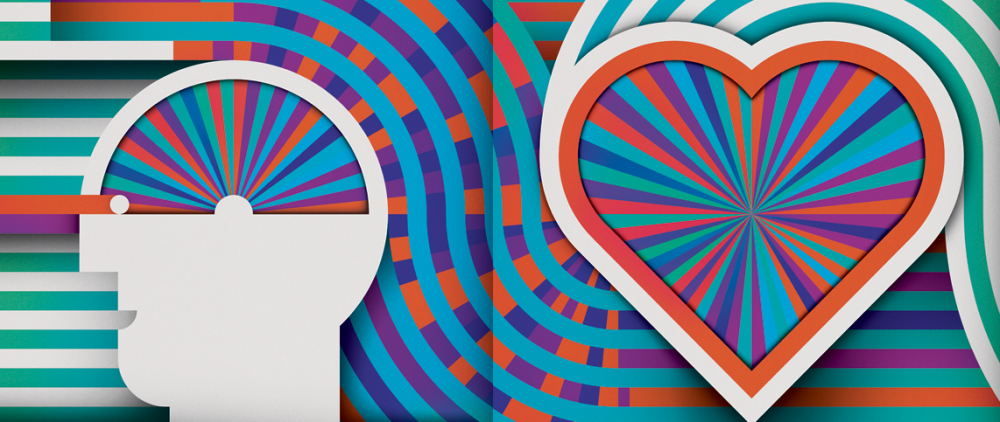







The basic shape of the donut was probably created with the ellipse tool, as you said. The basic selection tool was used to alter the ellipse to get the exact shape the illustrator wanted. Since the icing on the donut is wavy and asymmetrical, the pen tool was used to make the curves. The gradient tool was used to fill in the donut and the icing, and shadows were created using different shade of pink and brown as well. Both the donut and the icing manage to look 3D because the curves of the pink icing are larger in front and smaller in the back. Finally, the designer could’ve created one sprinkle using the pen tool and then copied/pasted that sprinkle across the top of the donut, changing the color.
This would have been extremely simple to create in illustrator. The basic shape of the donut could have been made with the shape tool, and the sprinkles could have been made by creating one with the pen tool and then duplicating the shape. The pen tool would have also been used to make the shape of the frosting. The colors were added with the fill tool and the frosting has a gradient effect to suggest dimension and shadow