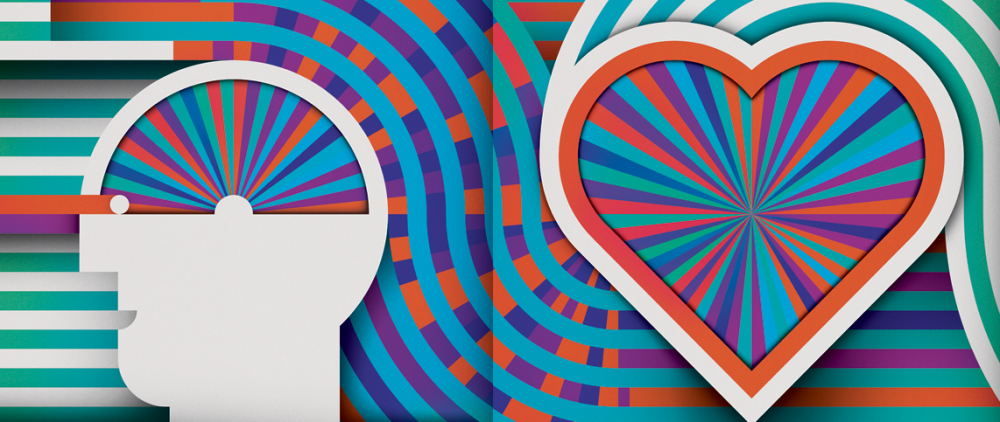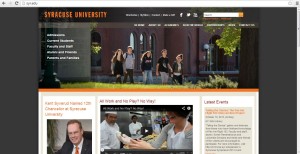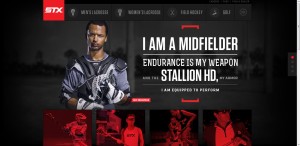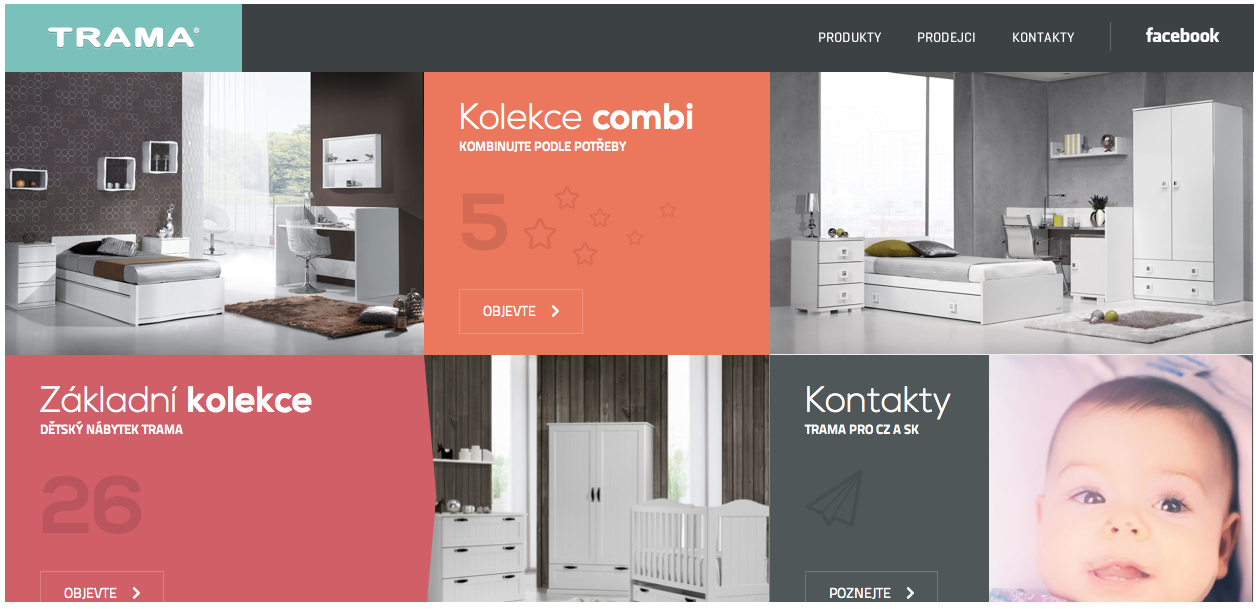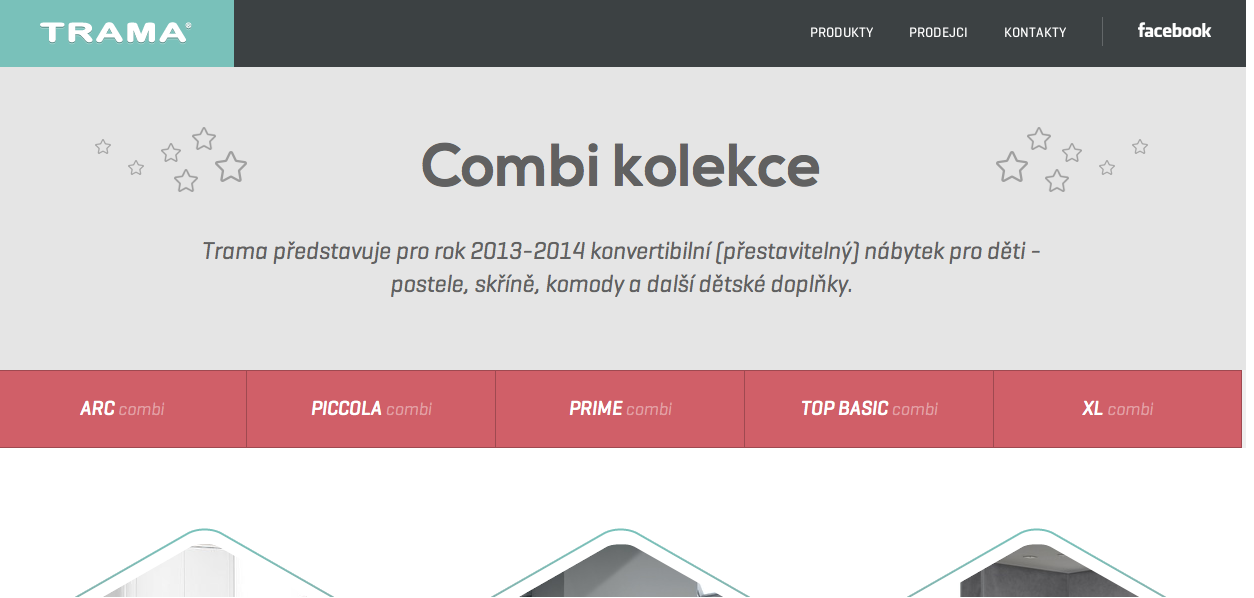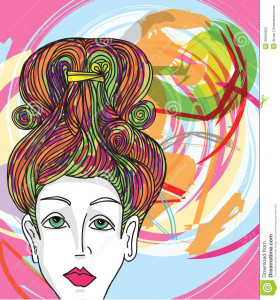Our own Syracuse University website is a great example of the gestalt principle. First, every important header on the website is the color orange, the school’s main color. Second, all of the headers match in font type and the subtext under each header is consistent throughout the entire page. Third, the constantly change picture at the top of the page takes up a large space in order to attract the attention of the viewer. Lastly, the video link is placed in the center for interactive use with the viewer for the purpose of truly giving him or her a full perspective on Syracuse University.