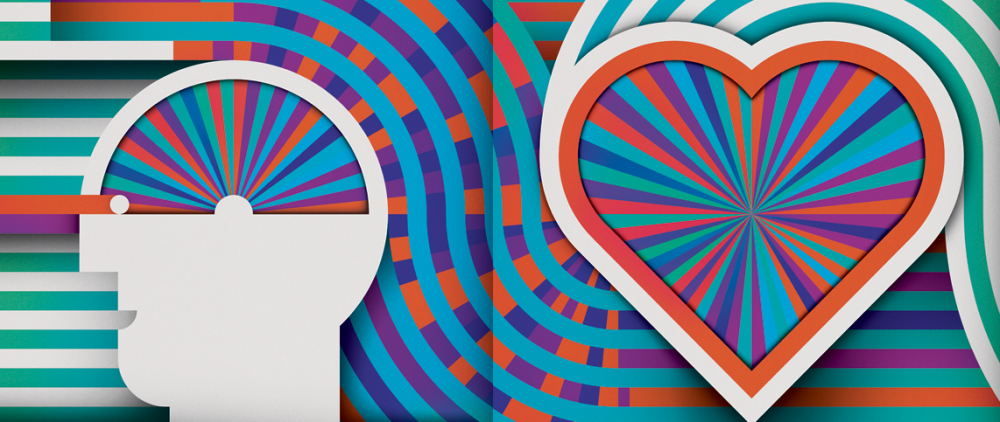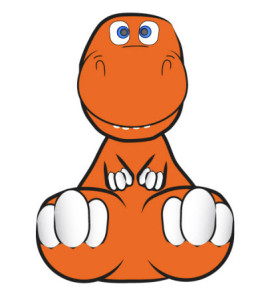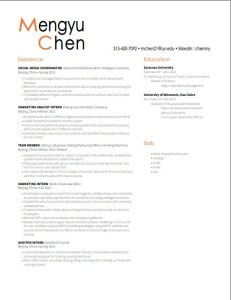This illustration looks to have been pretty straightforward but at the same time pretty difficult. Since it is black and white, there was no use for color or any sort of gradients. However, using the line tool to create most of the shapes along with the shape tool for the tuning keys and knobs. The creator must have uses the pen tool to create some of the bends in the guitar and help make those tight curves in the body of the guitar. The shape tool was also used to create the pickups on the middle of the guitar along with the little fret markers on the neck of the guitar.